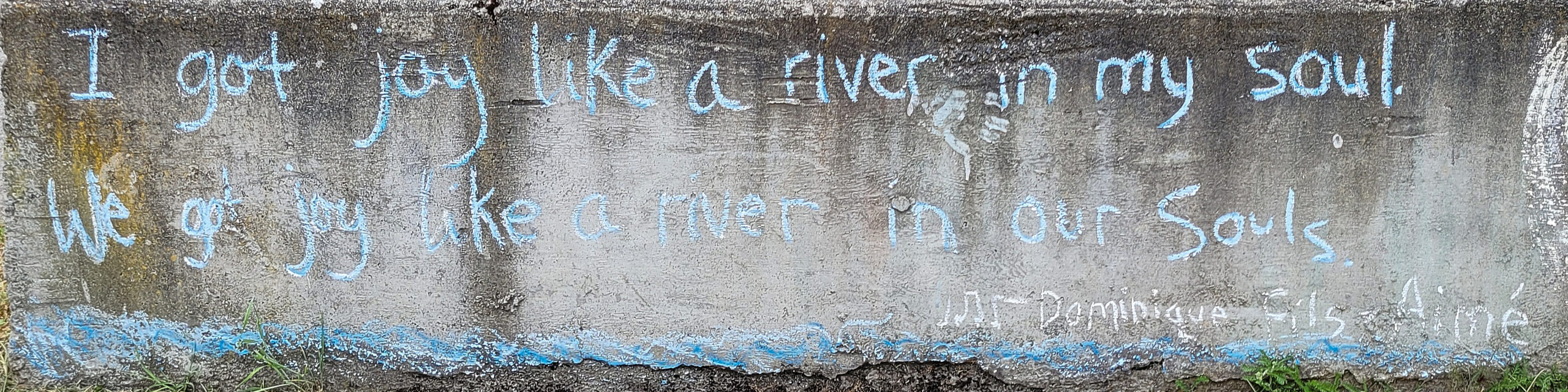Hi Folks:
I’ve been using Lightroom since the first Beta, but never claimed to know everything. In fact I learned something new today. As I’m sure you do, I often shoot 2-3 exposures in series and then pick the best one of them once I have them in the Lr library. I’ve been opening the Library module in Grid view, selecting the 2 or 3 images, pressing C for Compare view, zooming in, determining which is best and rejecting the other(s), then pressing G to go back to Grid view, selecting the next pair, etc. I don’t often use the filmstrip at the bottom, but I happened to have it open today. What I discovered is this:
Start in Grid view and select two (or more) images for comparison. Press C to go to Compare view, and the two selected images are shown in the filmstrip below. Choose one of the images and X (reject) the other. Now, while in Compare view, click on the frame (not the image) of the next image to be compared in the filmstrip at the bottom and Lr will automatically select the image beside it for comparison. If you have more than two images to compare you can hold down the Shift or Ctrl key to select the next file(s). Compare, choose one, X the others, then press on the frame of the next image to compare in the bottom filmstrip… It’s a lot faster than going back and forth between Compare and Grid views.
Okay, that’s it. Now go out and make some photographs!!
Hugs,
M&M
P.S. There are some 85 posts on our blog now on digital photography and Lightroom. You can find them all here.